Overview
If the initial Sync Now process completes without the domain activation phase, it may show as competed successfully but not activate any domains for voice services.
To get more information, view the most recent Sync history from the drop down on the Sync Now button:
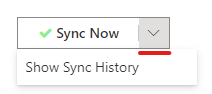
Typically where this issue exists, the Teams Sync Now log will appear short and there will be no mention of domains being activated for voice:
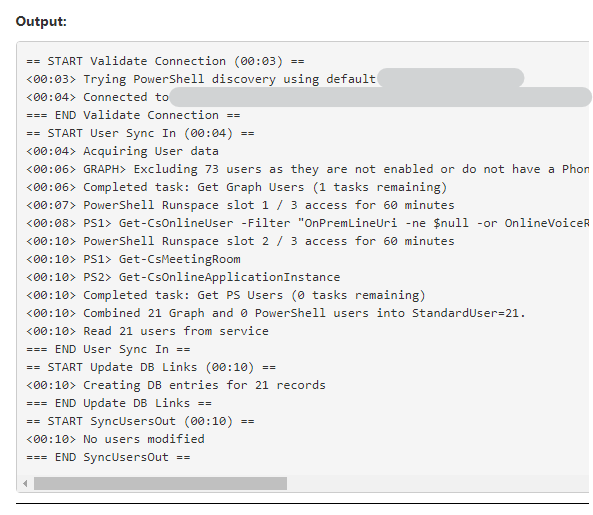
A successful sync will include domain activation confirmation:

Explanation of Behaviour
This situation typically occurs when the Teams service is provisioned before the PBX or Trunk service is set up and no country is defined and saved. The allocation of voice routing and associated domains is dependent upon the country specified.
Occasionally this setting is not changed by subsequent addition of the PBX or Trunk configuration and the manual intervention below is required.
Solution
1) If there is no PBX or Trunk profile present, create one and save the settings.
2) If a PBX or Trunk profile already exists and this issue is present then follow this procedure for force allocation of new domains for the voice routing:
In the PBX or Trunks services page:
- Change the country to another region. i.e. if the country is set to USA New York, change this to France or United Kingdom. (or vice-versa)
- Then click the Sync Now button
- The full sync process should now run, taking up to 15 minutes.
- Allow the Sync Now process to complete
- Next change the country back to the correct setting for the PBX or Trunk service location
- Then click the Sync Now button
- Another sync process taking several minutes will commence.
When this second sync completed the Sync Now button will have a green check mark.
The service is now ready for the configuration of users and calling.
