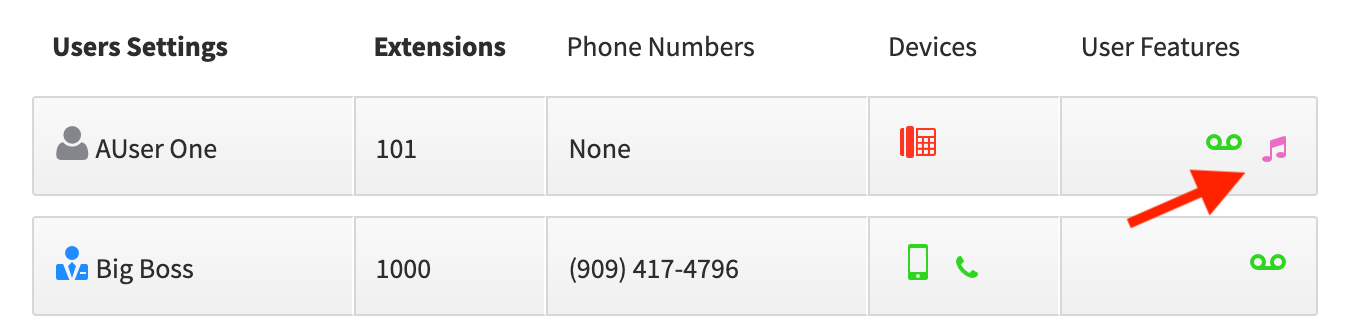User Story
- I want to assign hold music to my account.
- I want to assign a hold “announcement” to my account
- As a user I want to set a unique hold music to my phone number
Overview
You can identify what your caller hears when they call to your main number, are on hold waiting for your extension. “Hold Music” is a term that also includes any hold “announcement” created by you and saved as an MP3 or MP4 file that can be uploaded. It is also referenced in some applications as a “Media File.”
Hold music can be assigned at several levels in an account:
- At the account level, to the main number (set on home page in SmartPBX)
- At the user level, when a call goes to a specific extension
Notes:
- Files can be uploaded from a local device or from the internet.
- You must be sure you have a license to any copyrighted material.
- Recognized files include wav and mp3.
- The file will auto-repeat as long as the person is on hold.
Setting Hold Music in SmartPBX
SmartPBX provides access to settings for Hold Music that plays
- When the Main Number is called
- When a User Number or extension is called
Hold Music Setting for Account Main Number
To set the Main Number Hold Music, select the Hold Music icon at the top of your SmartPBX Dashboard.
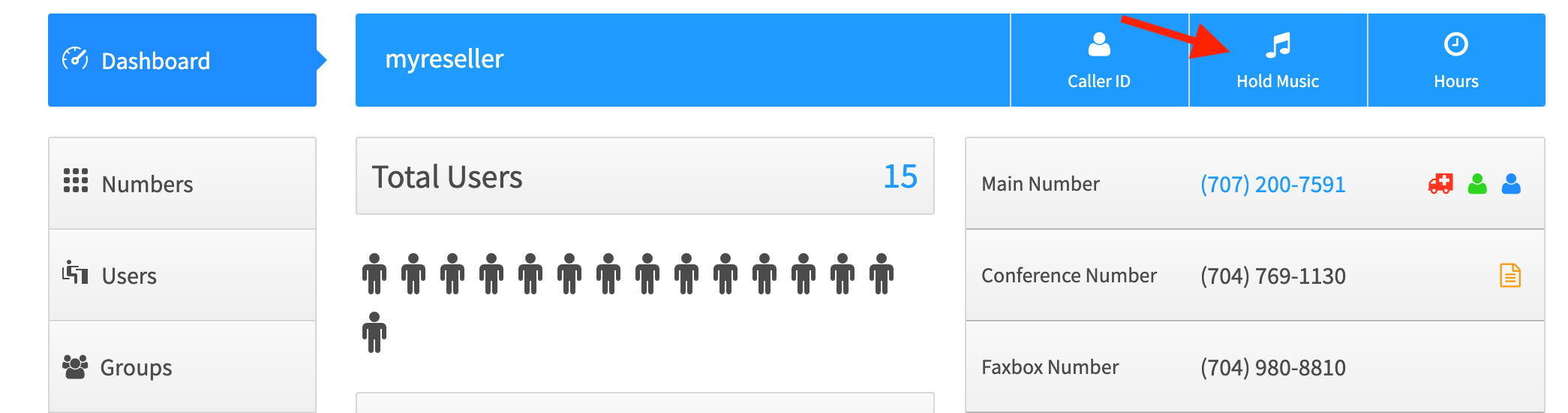
You will be given the choice of selecting any existing media files on the account or to upload your own saved file.
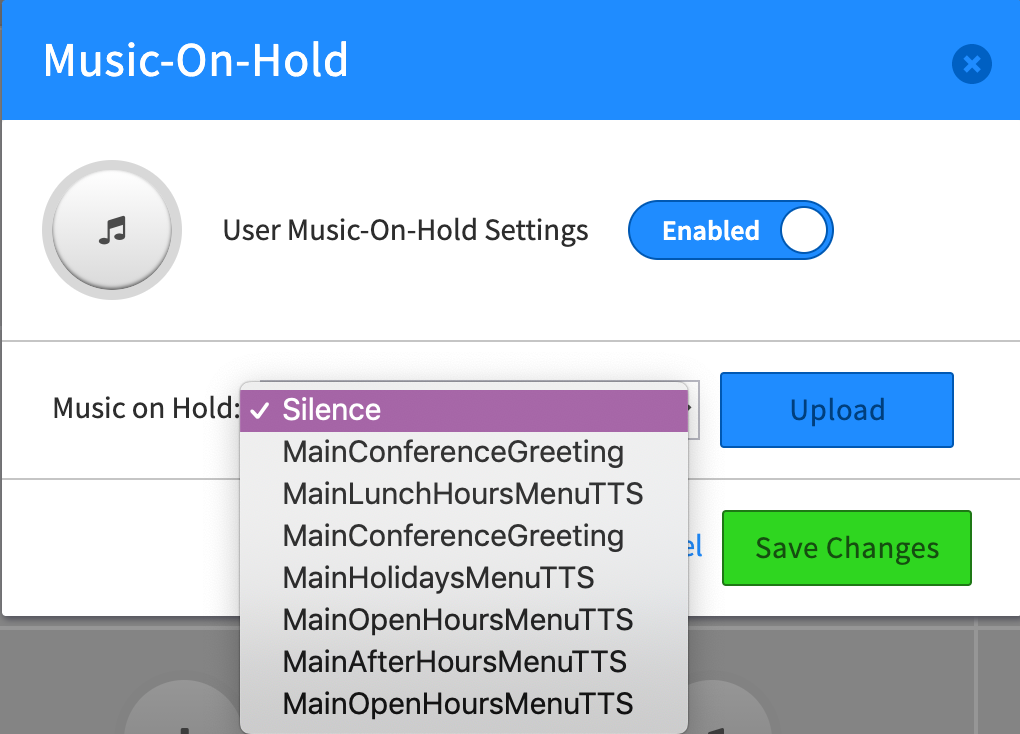
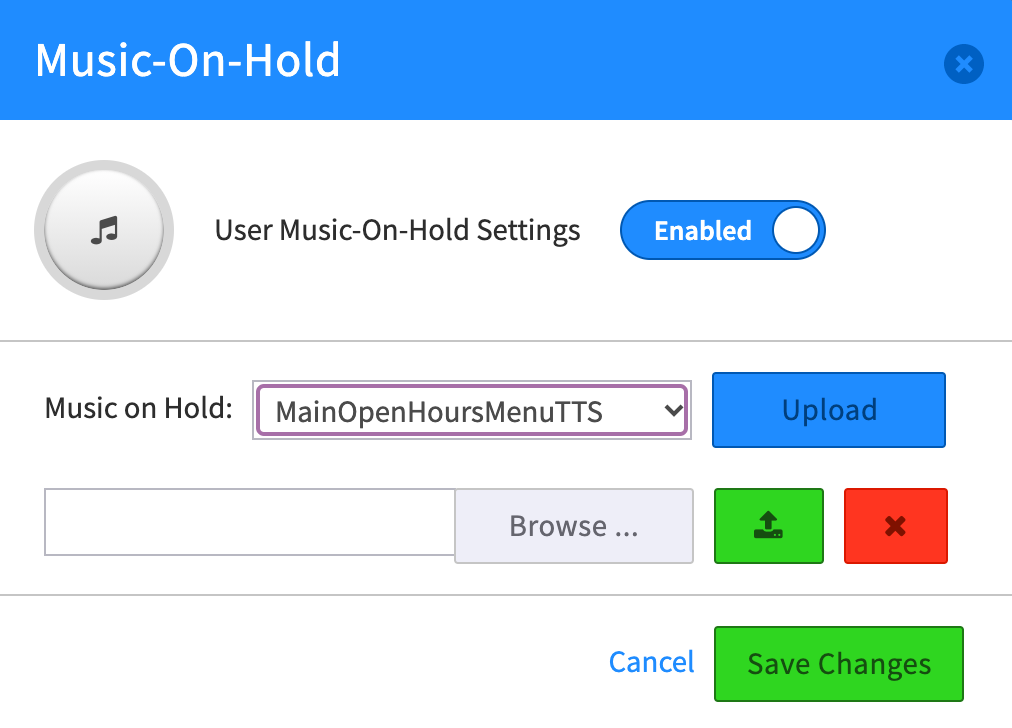
Select SAVE CHANGES and your hold music will be used for all calls on your account unless overridden by user or qubicle settings.
Hold Music Setting for each user
To assign a unique Hold Music file to your User setting, select the to the User menu and click on the User Features space next to your name.
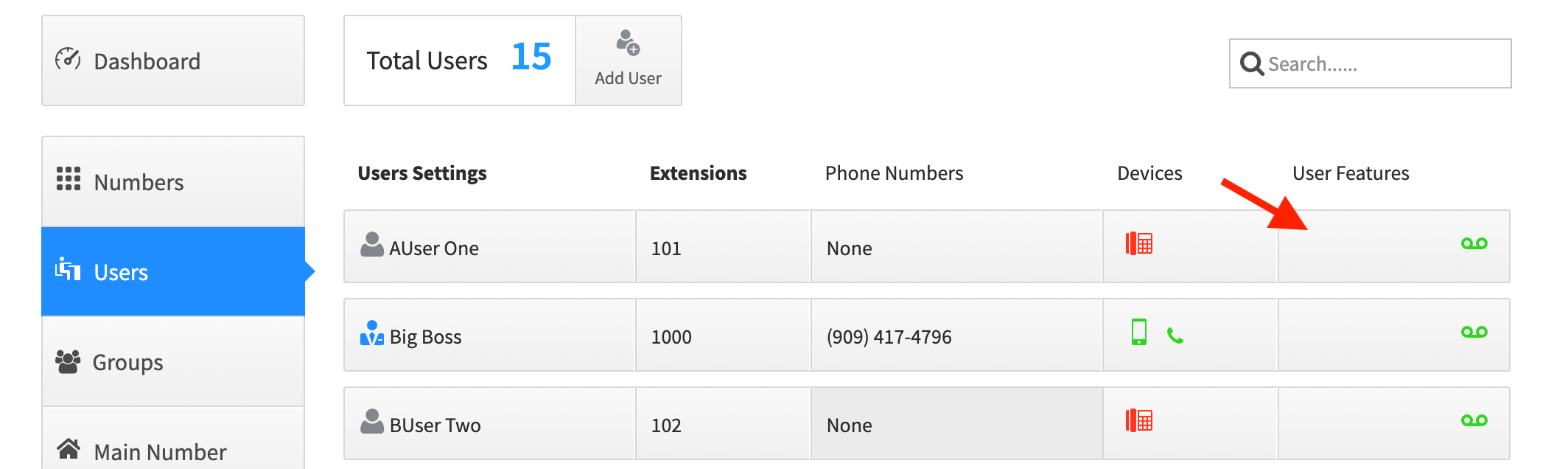
Then select the Music-on-Hold option.
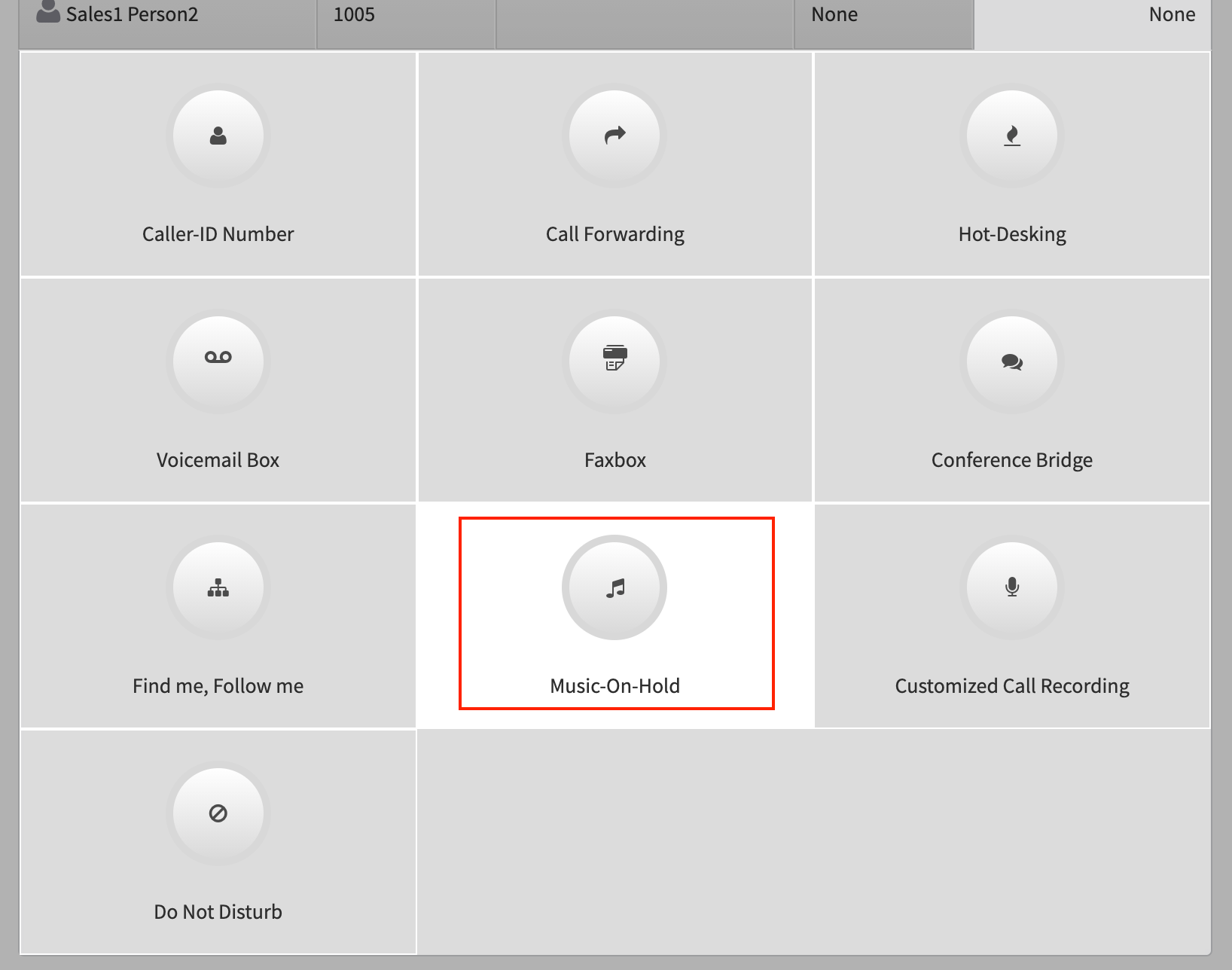
Slide the Settings slider to Enable, and you will see the same settings options as for the Main Number.
Either select an existing file or upload a new one.
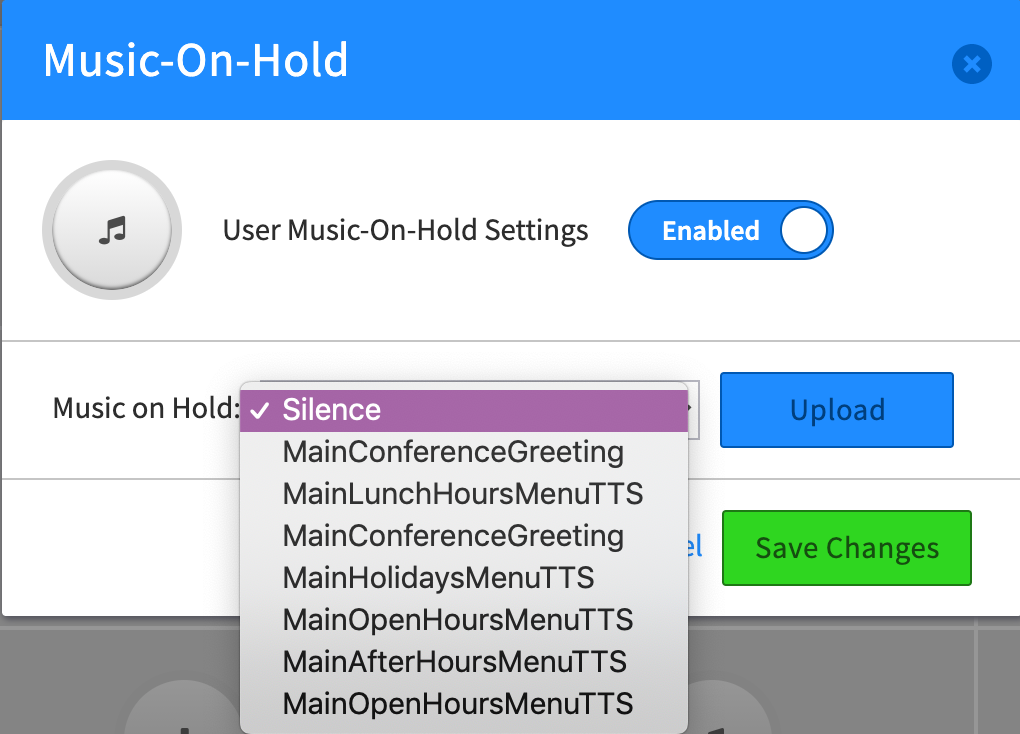
Once you have saved a Music file, you will see the Music icon displayed under the User Features field next to your name.