In Flex UC (v4) we have made it super easy to report a call to us for investigation directly from the web interface. You can do this before or after you submit a ticket to us.
Note: we prefer you do these steps before you submit your ticket as FLEX UC will automatically generate an email which will be submitted as a ticket containing all of the details we need:
First you will need to access the account in Flex UC the call was made on. Once you have done so, navigate to the SmartPBX app, and then to the Call Logs section:
After doing so, you will now have a list of all of the call records for this account starting with the most recent calls. To submit the call details for our review click on the “Fire Extinguisher” icon located at the far right of the call record. It should look something like this:
This action will automatically launch your email and pre-populate a message with the details we will need to investigate the call. It should look something like this:
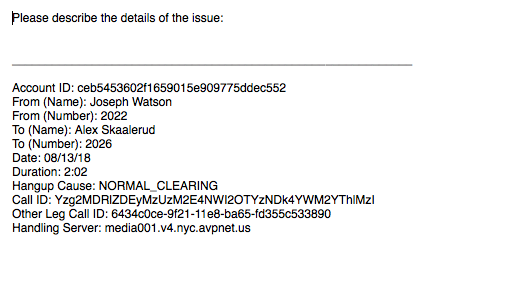
This email should be addressed to our support team, so please feel free to just provide a description of the problem and send it off. The more details you can provide to us on the issue you had with the call the better off we all will be.
If you have already opened a ticket, and we are requesting Call example data you can simply copy and paste these details right into your existing ticket.
Note: While this does provide us the account ID, it’s also helpful if you can provide the account name as well. This makes tracking down the call data that much quicker on our end.


