In some cases you are going to need to preform a remote reboot on a IP Phone. This process is very simple.
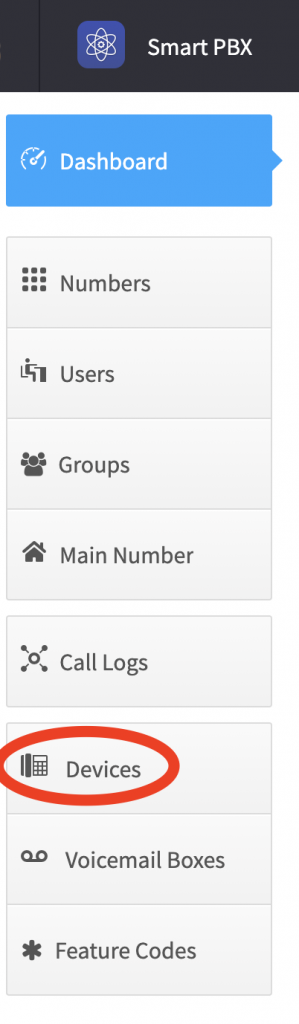
After login into the Flex UC Portal access the SmartPBX app, and select the devices option from the left hand navigation:
This will bring you into the device management screen. Here will can see all of the devices assigned to your account. You can also see which devices are registered or not by the fact that the device icon will be green if it is currently registered, or red if the device is not active.
Next you will need to select the phone you wish to reboot by clicking on the wrench icon located to the far right of the device listing:
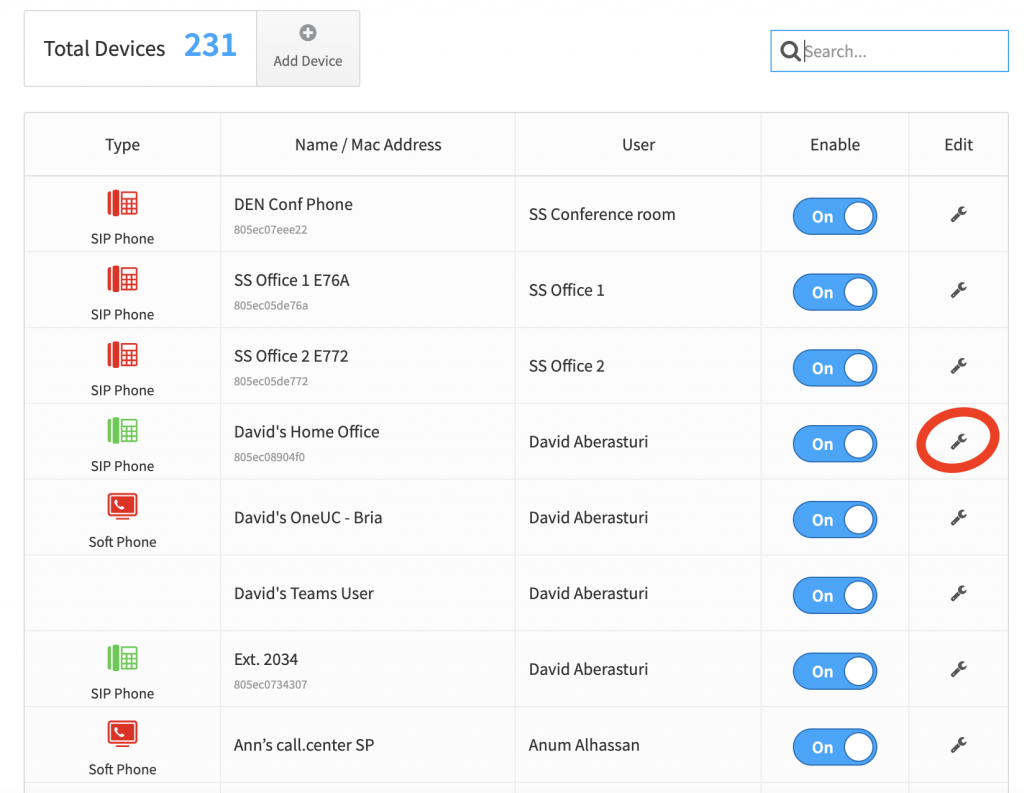
Now that you have the “Editing SIP Device” screen up, you will need to select Advanced from the right navigation and then Miscellaneous.
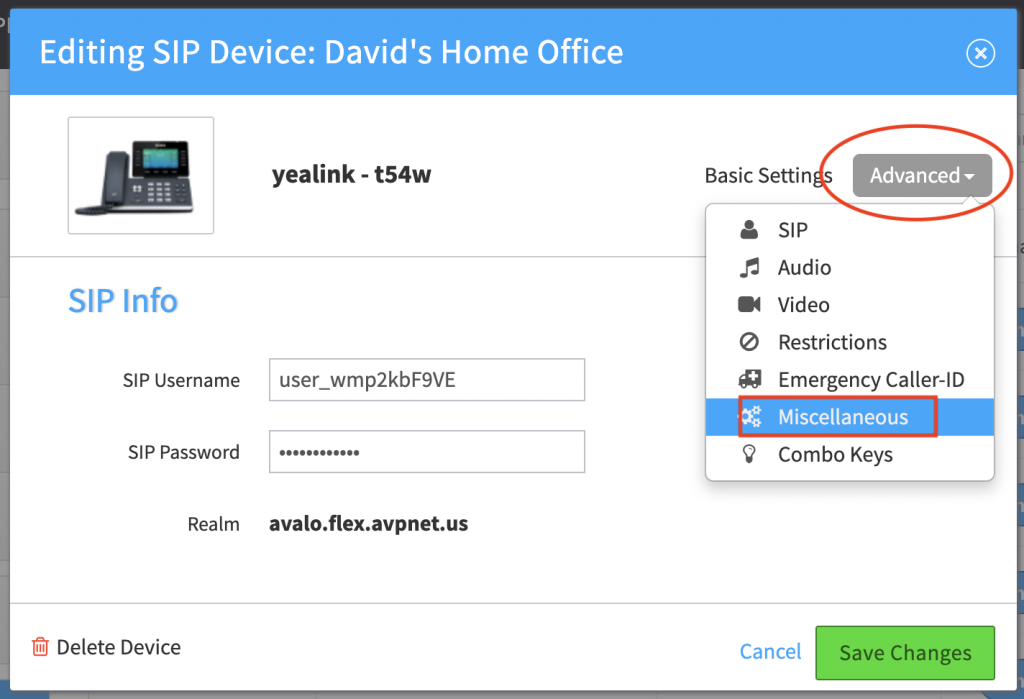
After you have accessed the Miscellaneous setting, you can now select to reboot the device by click on the blue “Restart” button. This will send a reboot command to the phone within about 10 seconds.
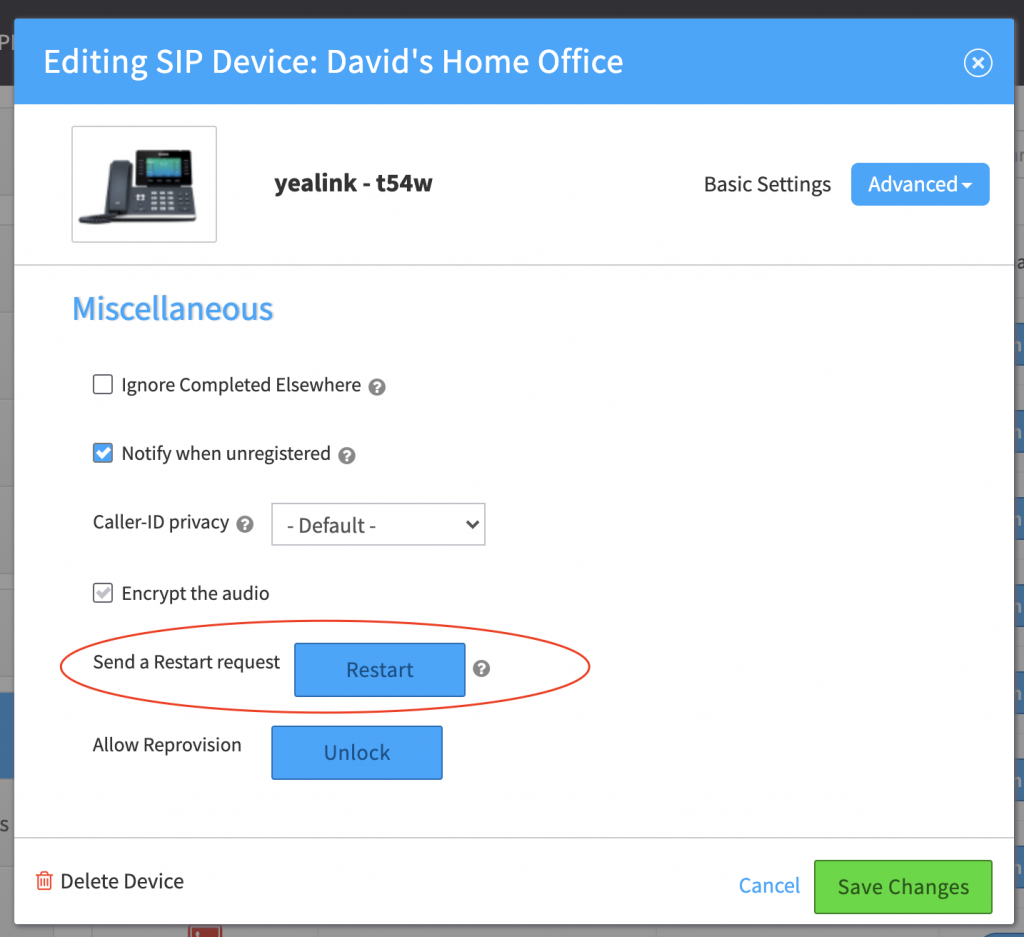
It is possible because of network loads, or even internet access issues, the reboot command may not take effect. So if the phone does not reboot with in 10 to 20 seconds, we suggest just manually power cycling the device.
Also it should be noted, that a phone will ignore any reboot commands if it is on an active call, or the handset is not placed correctly in the phone’s cradle.
