
If you need to configure the Edgewater for a static IP, chances are you will be accessing the device via the LAN side, so this article assumes this is the case
• Connect a PC to one of the LAN ports and log into the Edgewater at the default gateway IP address http://192.168.1.1
The default username and password are:
username: root
password: default
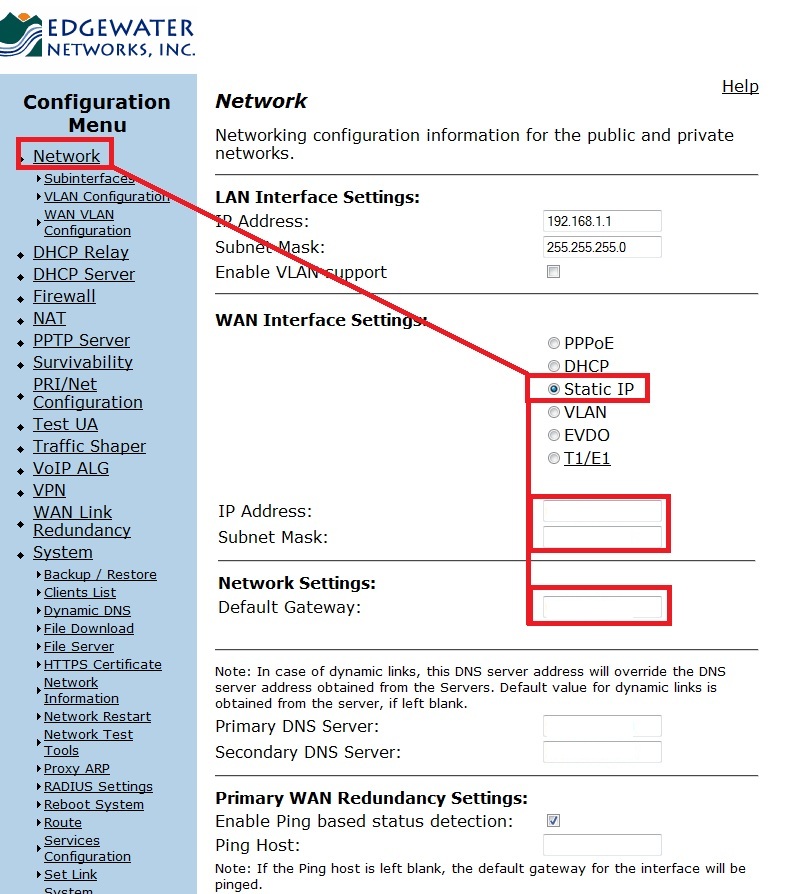
• Click Network and then select the Static IP radio button and populate the fields highlighted in the image below with the information you received from your ISP.
Static IP Address
Subnet Mask
Default Gateway
• Click Submit at the bottom of the page to apply the settings. The Edgewater is now configured with the static IP address you defined.
Finally, if you are prompted to apply the changes, please do by clicking on Submit All, at the top of the screen.

After you have completed all of these steps, you will need to contact Technical Support to complete the rest of the turn-up and hardware activation process. You can do this by submitting a support ticket, or by calling +1.833.464.4111.
