Overview
This article will provide instructions on how to configure your Windows settings for one click dialing from the web to work with Microsoft Teams Calls. Configuring these settings will place calls from your university provided phone number through Microsoft Teams.
Setting URL Associations in for Teams
Open your Settings menu (Windows 10)
- On your Keyboard click Windows + I to access the settings menu
Or
- Click on the search bar in your task bar and type Settings

Click on the Apps menu
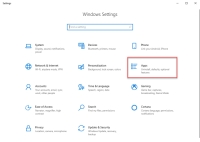
Click on the Default apps button in the left side menu
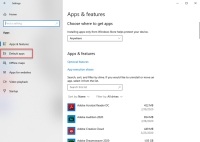
Scroll to the bottom of the list and click the option, Choose default apps by protocol
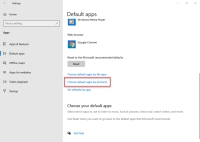
From the list on the left, find the following:
- SIP URL:sip
- SIPS URL:sips
- TEL URL:tel
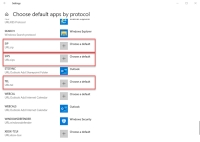
For each of the protocols above click on the option to Choose a default
Note: If there is already a default app set (for example Skype for Business) click on this button and change the default app to Microsoft Teams.
From the menu select Microsoft Teams (+)
Once your default apps are set, you can close out of the Settings menu.

