User Story
- A user wants to add an extension to its personal settings.
Overview
- Users can be assigned multiple extensions. This can be helpful to track the source of calls, for example if a user is part of a sales channel as well as an internal channel. These settings are best defined and managed in SmartPBX.
Add Multiple Extensions in SmartPBX
To add an extension to a User Name,
- Select Users from the side menu in the SmartPBX dashboard.
- Click in the Extension field area next to the User name.
- Select Add an extension and enter the new number.
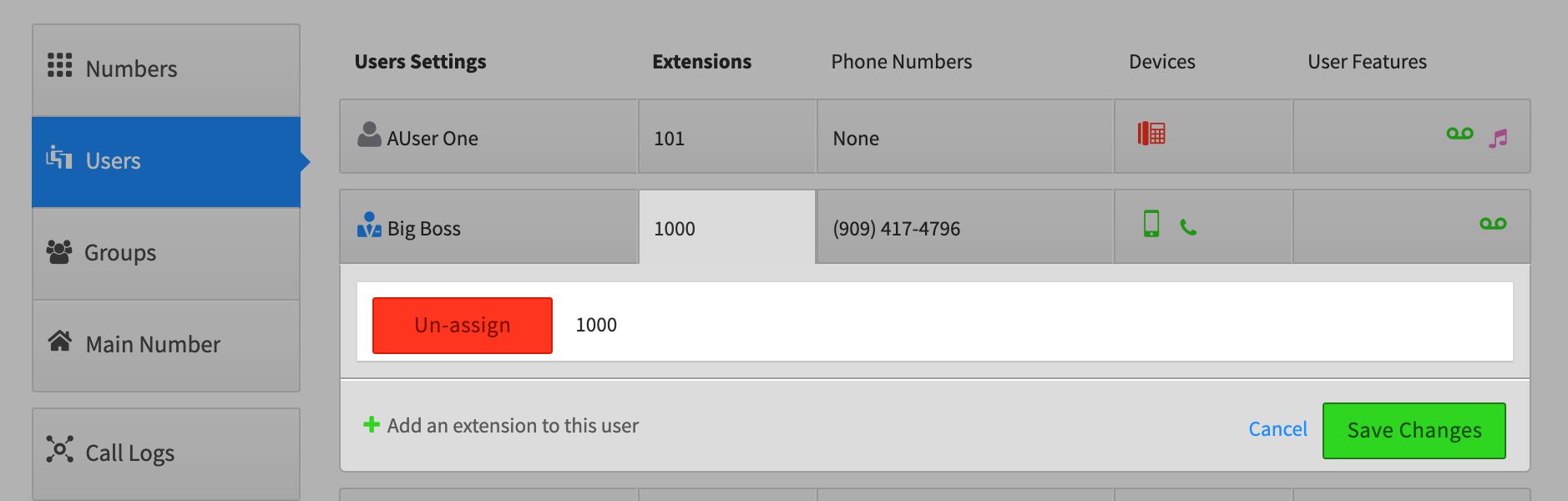
- Select Save Changes. You will see a new icon display in the extension field indicating more than one extension has been assigned.

Frequently Asked Questions
Is there a maximum amount of extensions I can add to a specific user?
Technically, no – however it may be a bit of a tracking and management challenge to have more than a few.
What are some use cases for multiple extensions?
At times a user may want to dedicate an extension to a specific type of incoming call, such as support, and/or have the flexibility to forward only one extension to a different device, such as a home or personal device.
