The dial pad can be used like a typical phone to make a call to a phone number. (You can also type in names or groups.)
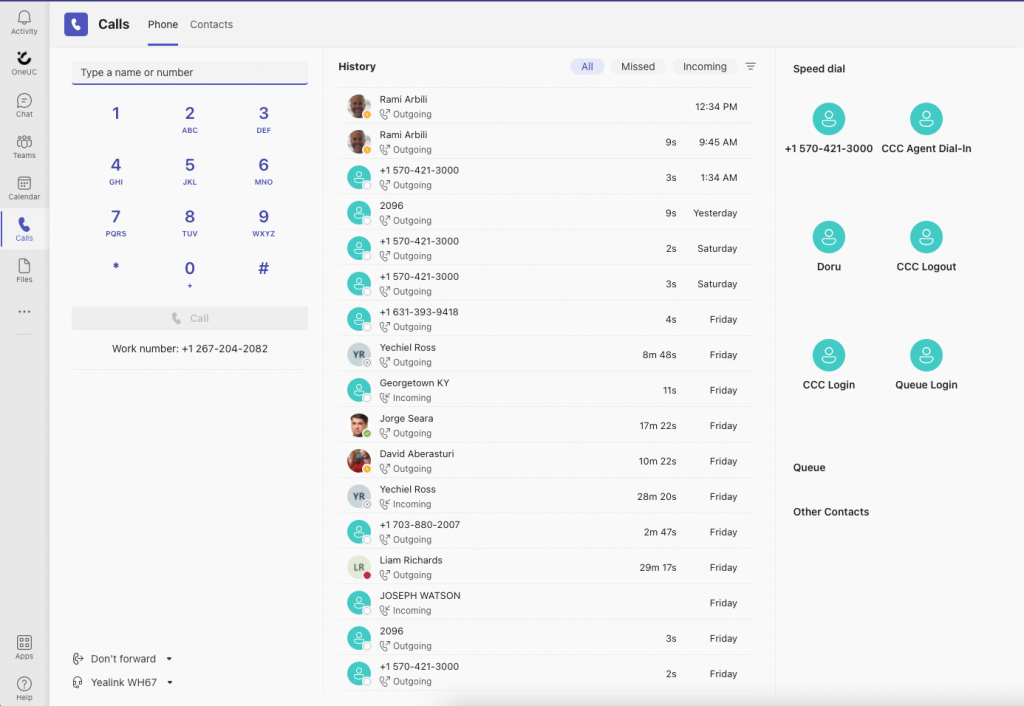
Calls from a Desktop
To dial a number from Teams, go to Calls  , and then enter the number of the person you want to reach by using the dial pad located on the left. Then click Call
, and then enter the number of the person you want to reach by using the dial pad located on the left. Then click Call  .
.
To call a person by name, type the name of a person into the dial pad. And to make group calls, enter multiple names and/or numbers, and click Call  .
.
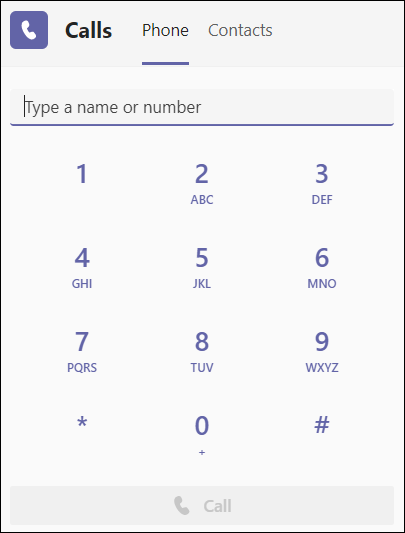
To access your dial pad during a call, go to your call controls and select Dial pad 
Calls from a Mobile Device
To make a call, tap Calls  >
> and enter a phone number. If you’ve enabled the setting to allow access to your phone contacts, tap Calls
and enter a phone number. If you’ve enabled the setting to allow access to your phone contacts, tap Calls  > Contacts
> Contacts  and select the person you want to call.
and select the person you want to call.
Use the dial pad on your mobile device to dial numbers from your personal phone number and to make emergency calls to your country-specific emergency number.
NOTE:
If you do not see a dialpad please read the following article:
https://help.oneuc.com/knowledge-base/no-dialpad-showing-for-users/
