In the steps below, we’ll help you set up an account for Phone System to deploy common area phones for your organization. For a more complete meeting room experience, including audio conferencing, consider purchasing the dedicated Meeting Room license with a meeting room device.
Step 1 – Buy the licenses
- In the Microsoft 365 admin center, go to Billing > Purchase services and then expand Other plans.
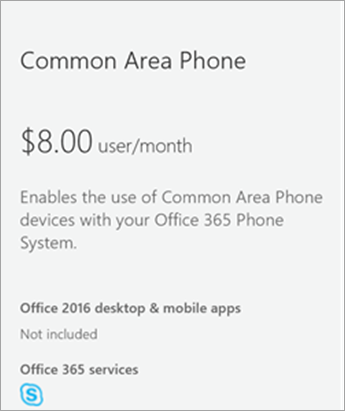
- Select Common Area Phone > Buy now.
- On the Checkout page, click Buy Now.
If asked if you want to also add a calling plan, DO NOT. The common area phone license is just used as a part of the integration requirements for our Unified Communications Services.
