From time to time calls to devices will return an incompatible destination Error in the call history for a user. The problem is generally very easy to fix and just requires that we take a few simple steps to get a final resolution.
NOTE: This only applies to All Yealink HD IP Phones and Polycom VVX Series IP Phones.
Step 1 – Access Users from SmartPBX
In side the SmartPBX App click on the Users tab and then click on the user’s devices.
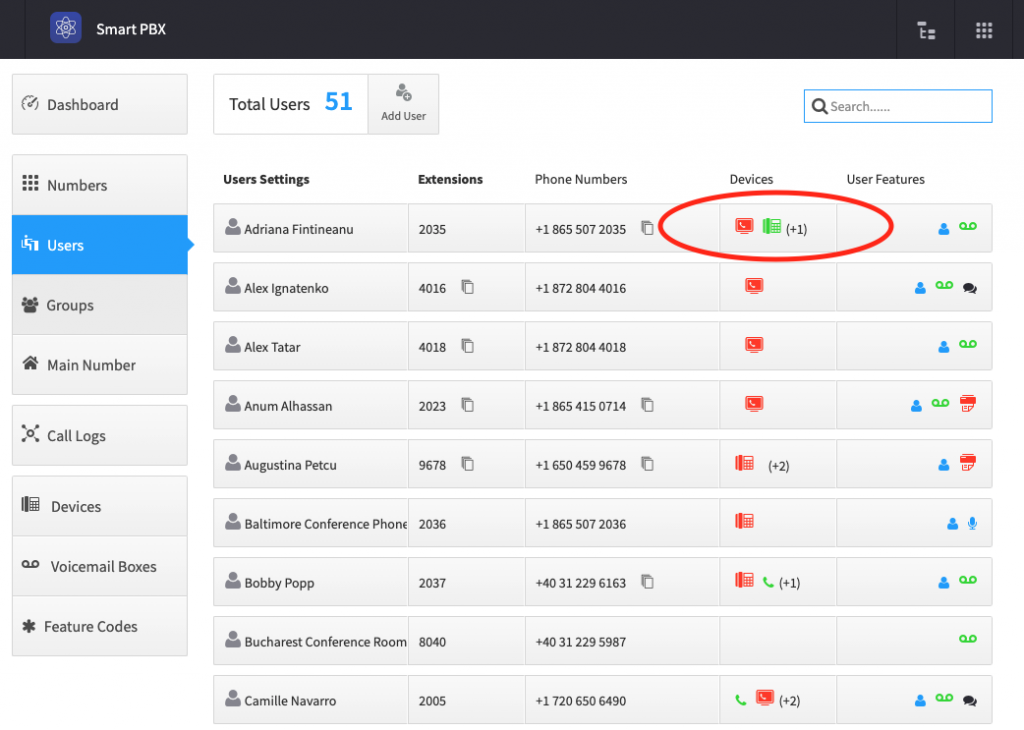
Step 2 – Select the IP Phone
Select the device that is experiencing the Incompatible Destination Error.
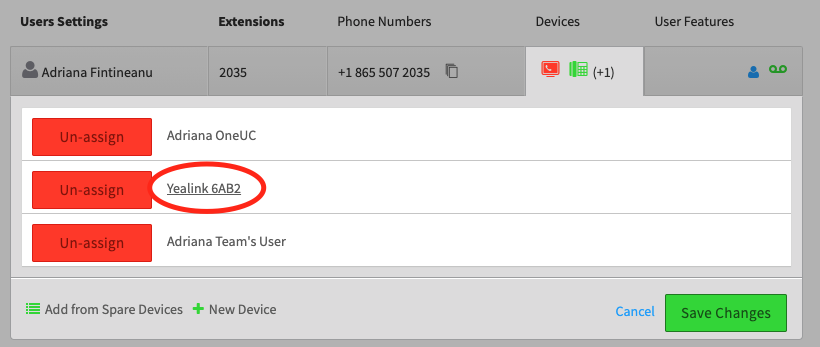
Step 3 – Access Advanced Audio Settings
You are now going to want to end the audio settings for the device. You can do this by click on the Advanced settings button and then selecting the Audio Options.
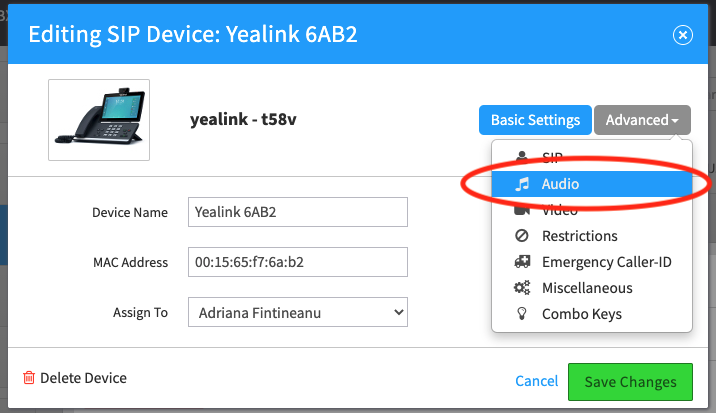
Step 4 – Verify Audio Codecs
Next, you need to verify that the two primary Audio Codecs are selected. By default OPUS and G729 should be the only options selected for use. If not you can select them from the list of available audio codecs. If they are already selected, simply click on the green Save Changes Button.
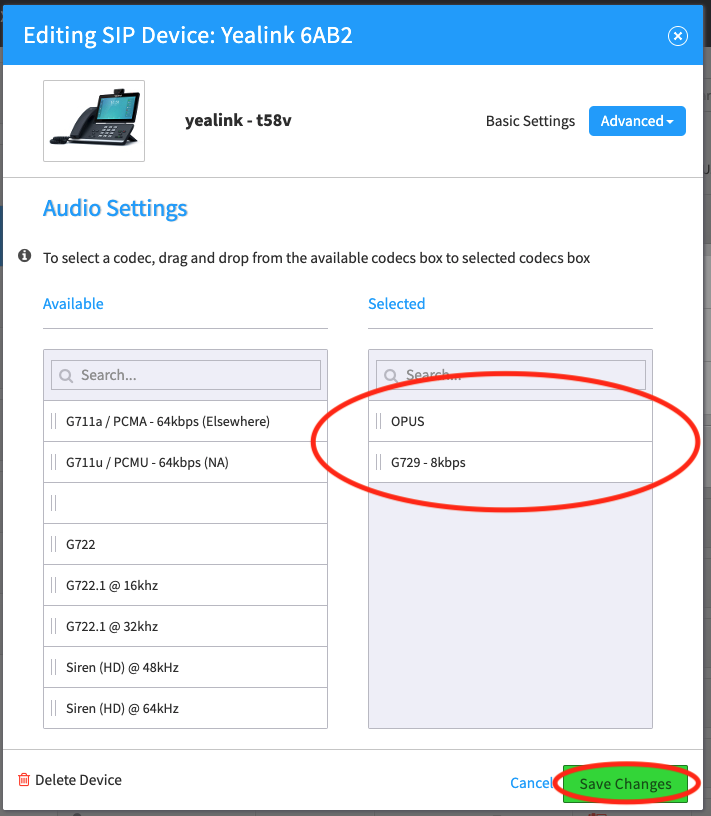
Step 5 – Save all Changes
Finally, click the green Save Changes button on the user’s devices. Then simply power cycle the IP Phone.
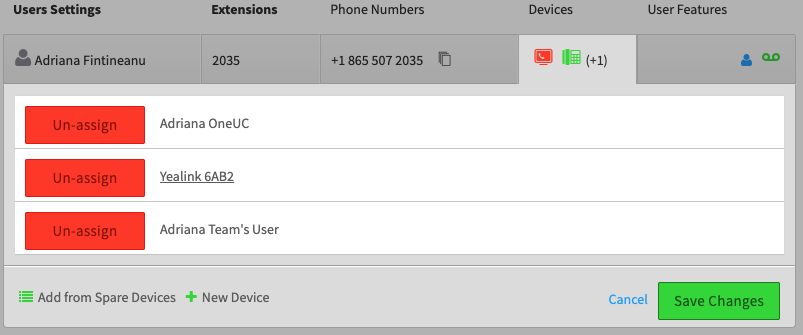
If the IP Phone in question is not at the same location as you, you can do a remote reboot. If you would like to know how to remotely reboot an IP Phone, check out this article on how to do so:
This should resolve 99% of Incompatible Destination Error. But it does not explain the root cause.
From time to time devices may lose their Audio settings. It can happen for a number of reasons and generally speaking our system will automatically resolve the issue. However, it can happen in between automatic update cycles and require a refresh of the audio settings on the phone’s config. By following these steps, you are basically forcing the IP Phone to do this refresh.
If this process does not resolve the Incompatible Destination Error, then contact customer support and let them know you have completed the Audio Settings Refresh process as stated in this article. That will give them a good idea of what steps have been taken to by you to self resolve the issue.
