Administrators who are more familiar with advanced settings may want to manage the Music settings in Callflows. The settings are similar, and any changes here will be reflected in the SmartPBX portal also.
Hold Music Setting for Account Main Number
To access these settings within Callflows, go to Account Settings and select the Misc. tab.
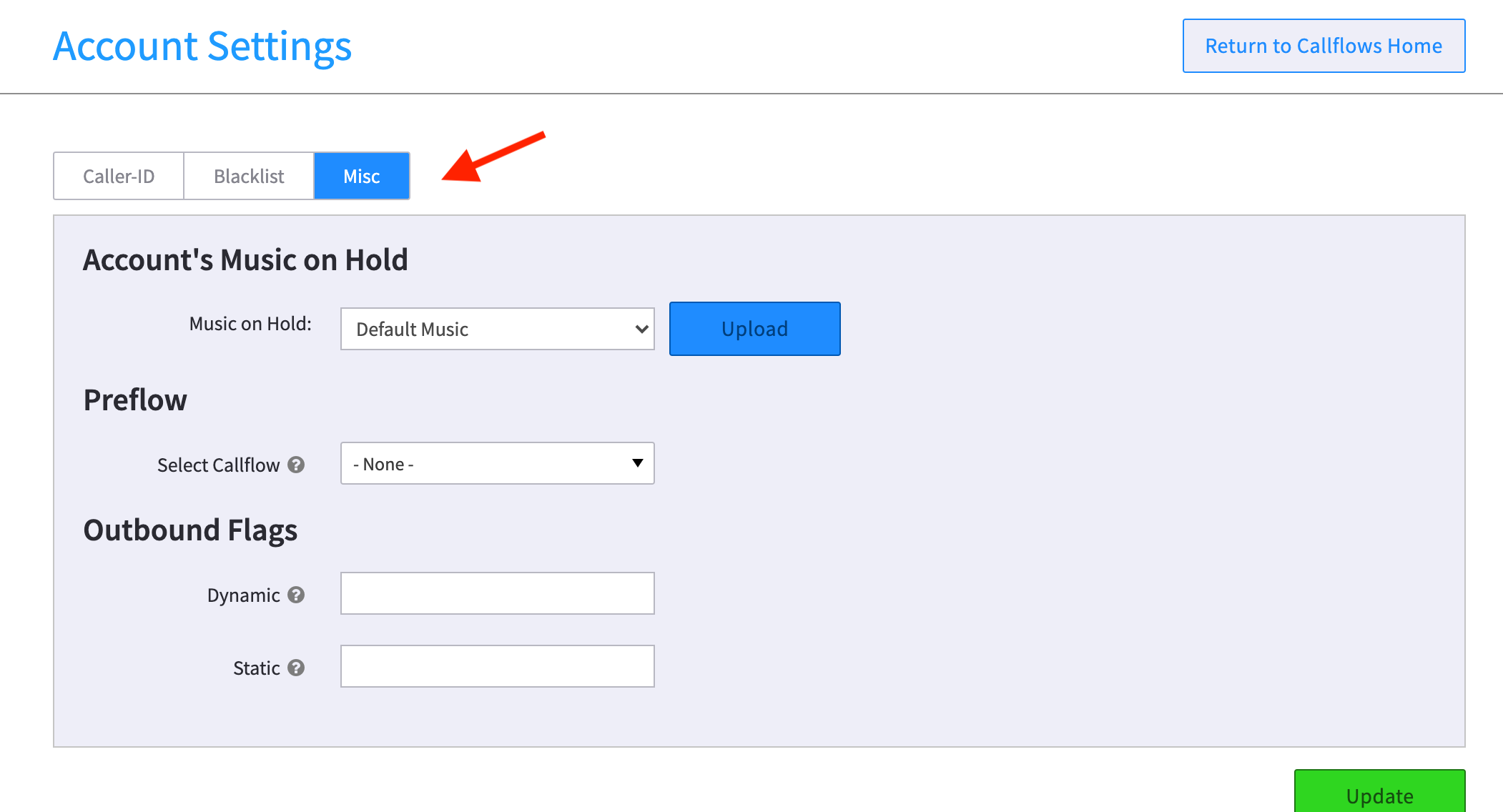
You can select any of the existing saved files, or upload a new one here.
NOTE: In Callflows there is an additional option to select “Stream URL” and enter an online streaming service. This service must be available 24/7, if it is not available when a call is placed, the call could fail completely.
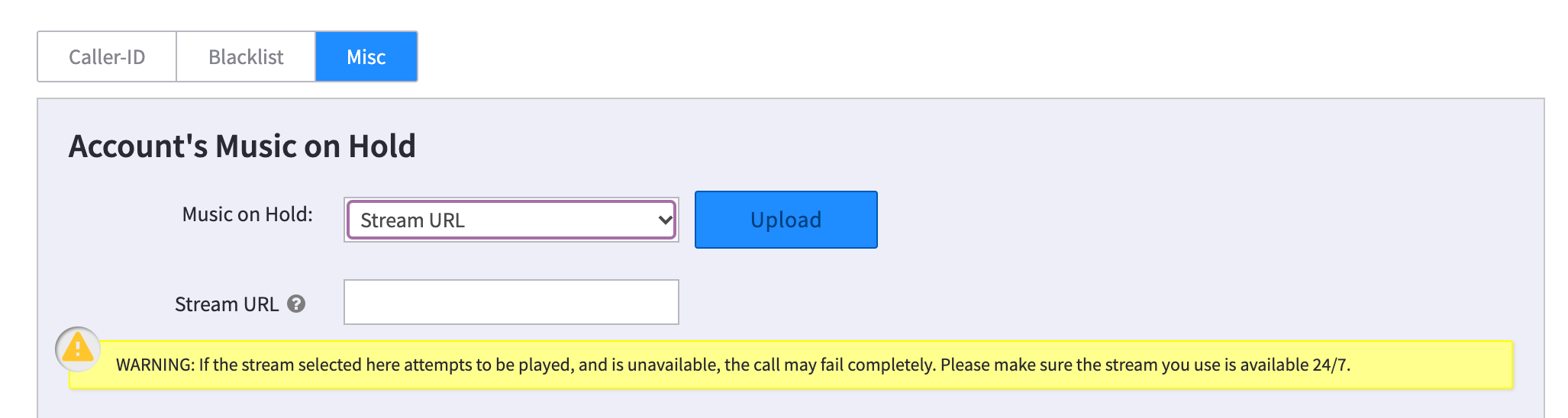
Hold Music Setting for each user
There are a few more advanced settings a user can work with in the Callflows application. For example, a user can
- Create a new greeting using Text to Speech (TTS) – and also select a “voice” to use
- Choose to stream a file.
To define a unique Hold Music for a specific user,
- Select the User button from the Callflows home page
- Select the User name on the left menu
- Select Advanced tab at the top right
- Select Options tab
Here you can select an existing file, or select Create and make a new one.
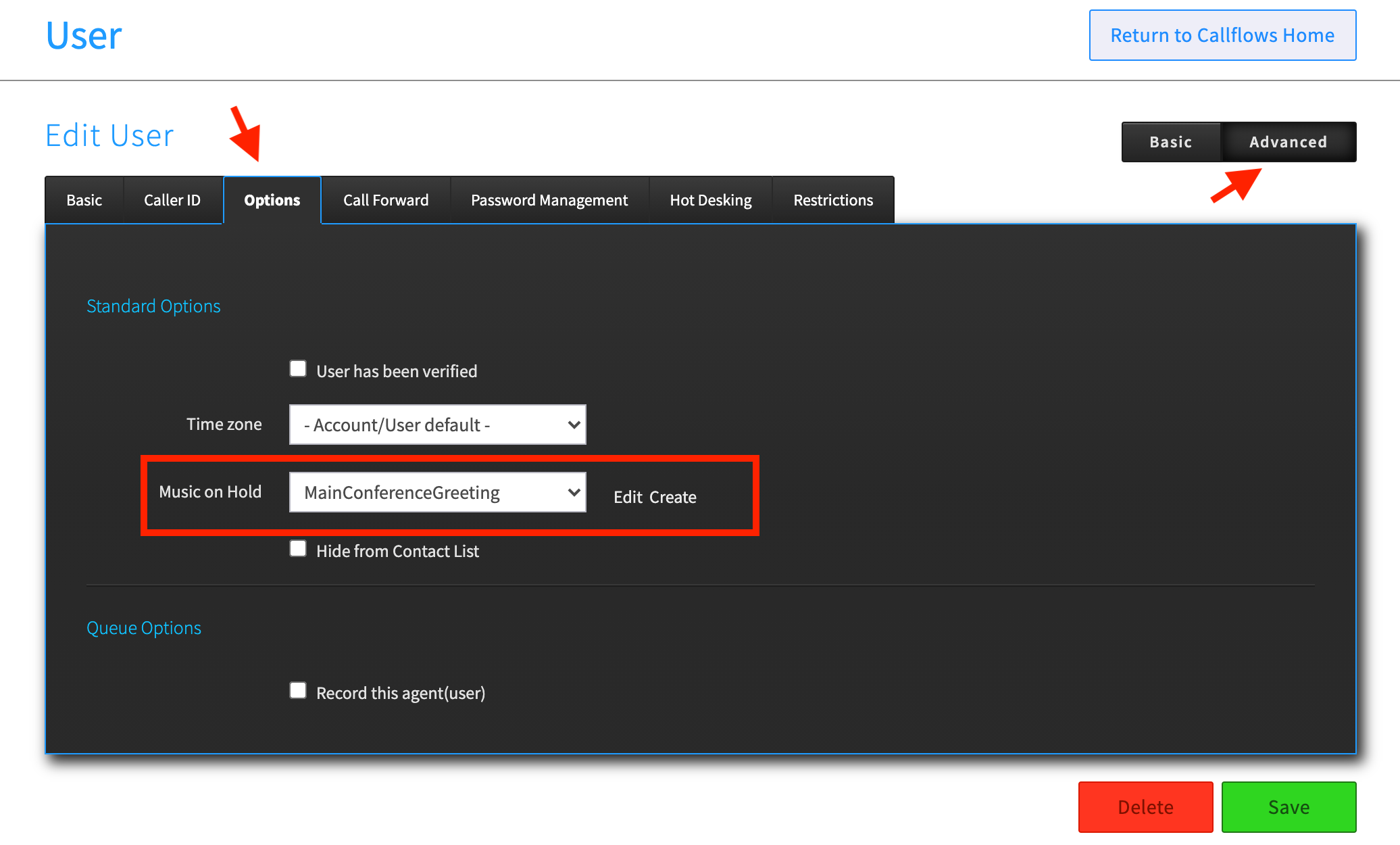
If you want to create a new file, you will see the dialog box below:
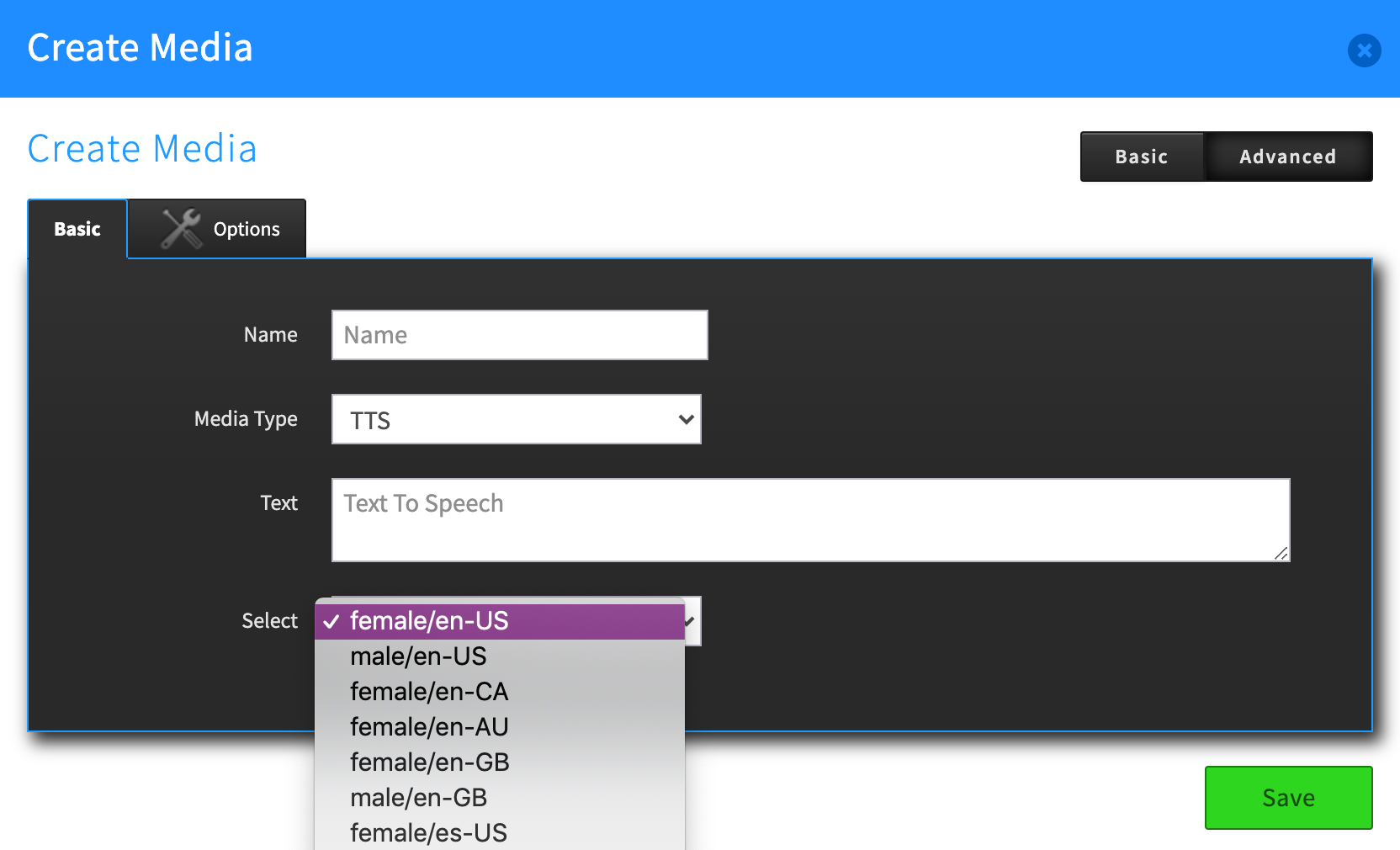
You have the option to upload a file or to type in a message and have it converted using our Text to Speech process. You can choose the voice style you want it in also.
NOTE: The Options tab allows you to enable your new file as streamable. It’s highly recommended to leave this enabled.
